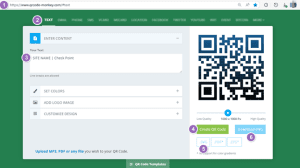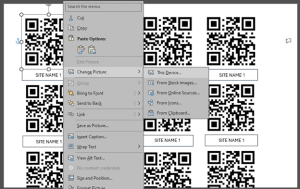Creating, Downloading, and Using QR Codes for Patrols
To support the requirements for site patrols and check points, we’ve added functionality to the DSO VerifyApp that allows team members to scan QR codes at various check points during their patrols.
This feature helps generate reports that verify patrol completion, including guard location, timing, and checkpoint compliance.
For the creation and maintenance of QR codes follow the below steps.
Create the QR Code
- Go to the QR code generator site.
a. https://www.qrcode-monkey.com/#text - Select “Text” as the QR code type.
- Enter your desired text in the input field. example: SITE NAME | Check Point
- Click “Create QR Code”.
- Choose your preferred format (e.g., .PNG for Word).
- Click “Download” to save the QR code image to your device.
Insert the QR Code into Your Word Template
- Open your Word document/template.
- Click on the image placeholder or go to Insert > Pictures > This Device.
- Locate and select the downloaded QR code image.
- Click Insert to add it to your document.
- Resize or reposition the image as needed to fit your layout.
- Label the site name.
Save and Reuse
- Save your Word document with the QR code inserted.
- If your template is designed for reuse, you can replace the QR code image each time by:
- Right-clicking the existing image.
- Selecting Change Picture > From a File.
- Choosing a new QR code image.